ComfyUI Node Management Guide: 6 Practical Tips to Boost Productivity

When creating with ComfyUI, effective node management is key to maintaining clear workflows and improving efficiency. This article introduces six practical node operation techniques to help you better organize your workspace and make the creative process smoother.
Why Manage Nodes?
ComfyUI workflows consist of various functional nodes. As project complexity increases, so does the number of nodes. Good node management habits can help you:
- Quickly locate specific nodes
- Keep your workspace tidy and organized
- Share and collaborate with others more easily
- Reduce operational errors
Six Practical Node Management Techniques
Node Renaming: Clear Functional Identification
When workflows contain multiple nodes of the same type, renaming is the most straightforward way to distinguish them.
- Typical Use Case: Differentiating between positive and negative prompt nodes. Without labels, it’s hard to quickly identify which CLIP Text Encoder node handles positive prompts and which handles negative ones.
Operation:
- Right-click the node to rename
- Select the "Title" option
- Enter a descriptive name (e.g., "Positive Prompt" or "Mecha Style Weight")
- Click Confirm to complete
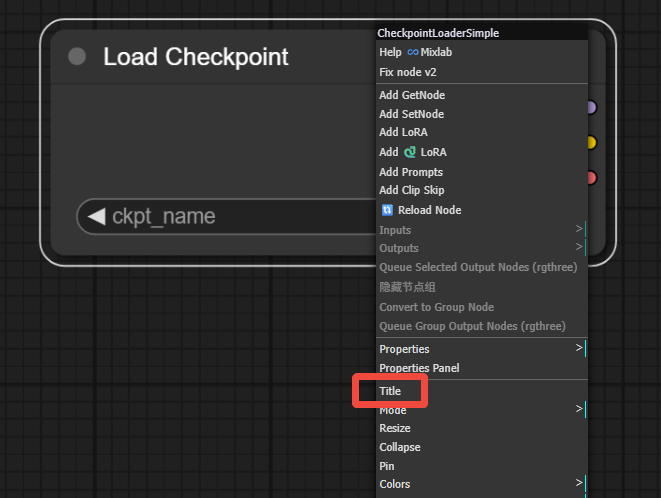
Color Coding: Quick Visual Categorization
Assigning different colors to different types of nodes significantly enhances workflow visibility.
Recommendations:
- Model loader nodes: Green
- Text processing nodes: Yellow
- Image processing nodes: Blue
Setup:
- Right-click the node
- Select the "Color" option
- Choose a suitable color from the palette
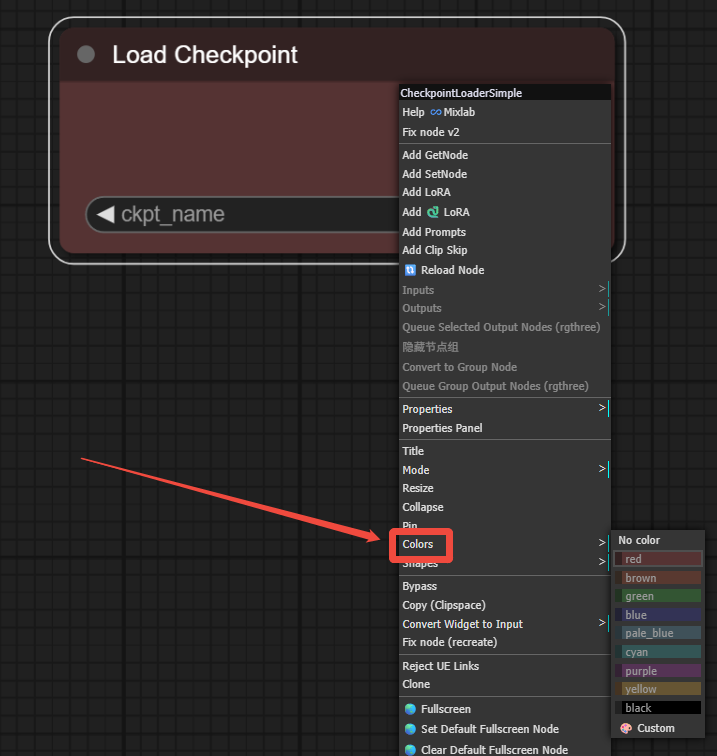
Resizing Nodes: Optimizing Workspace
Adjusting node display sizes based on content volume makes workflow layouts more rational.
When to Use:
- Nodes with less content (e.g., prompt input boxes) can be缩小 (shrunk)
- Nodes displaying大量 (abundant) information can be appropriately enlarged
Steps:
- Move the cursor to the bottom-right corner of the node
- When the cursor becomes a double-headed arrow, drag to resize
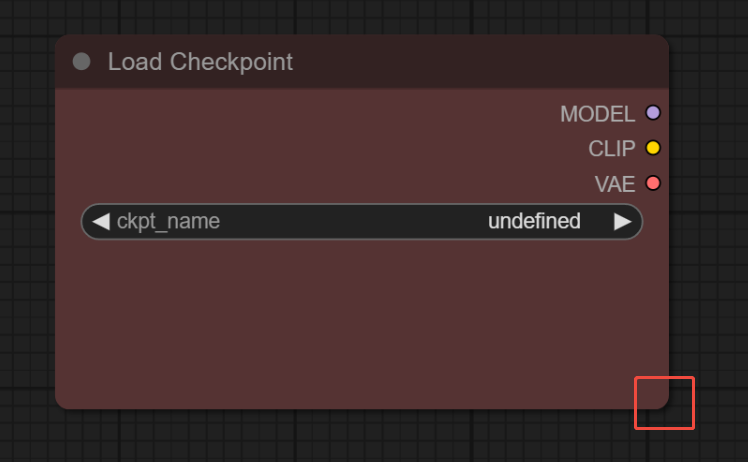
Collapsing Nodes: Saving Canvas Space
For nodes that are already configured and don’t require frequent adjustments, collapsing them saves space effectively.
- Use Case: Nodes whose detailed content doesn’t need reviewing after parameter setup
- Operation: Click the circular button at the top-left of the node to collapse or expand
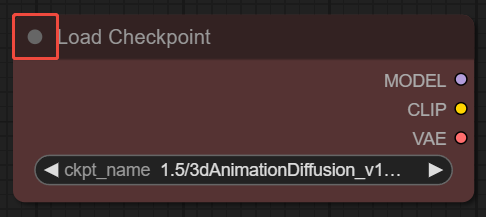
Pinning Nodes: Preventing Accidental Moves
When nodes are densely arranged in a workflow, pinning prevents unintended movement due to misoperation.
What to Protect:
- Critical core setting nodes
- Precisely positioned nodes
- Setup: Right-click the node and select the "Pin" option
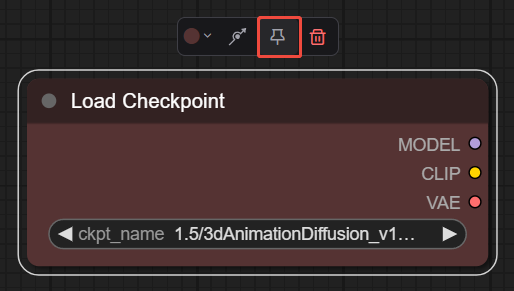
Bypassing Nodes: Non-Destructive Testing
The bypass feature allows temporary node disabling without deletion, ideal for effect comparison tests.
Testing Applications:
- Comparing effects with/without LoRA
- Testing impact of different parameter settings
- Temporarily excluding a processing step
- Operation: Right-click the node and select "Bypass Node" to hide; select again to re-enable
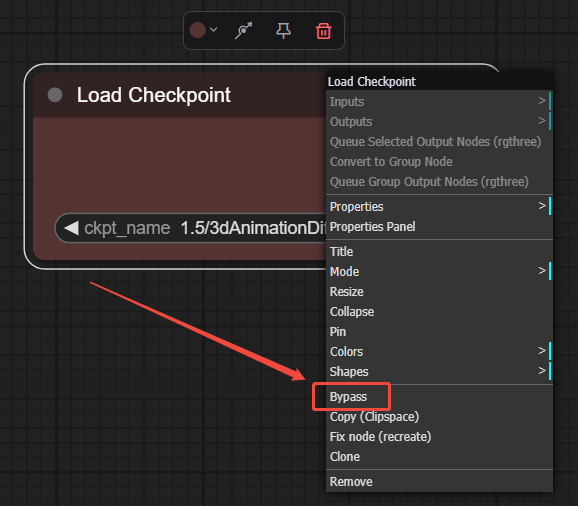
Practical Application Example
Using a LoRA Loader as an example:
- First, generate an image normally
- Then, bypass the LoRA node and generate again
- Compare the two results to clearly understand LoRA’s impact on the final effect
- Decide whether to keep the effect based on the comparison
This method is much more efficient than repeatedly adding and deleting nodes and doesn’t break existing connections.
Best Practice Recommendations
- Establish Personal Standards: Develop your own color-coding and naming conventions and maintain consistency
- Plan Before Acting: Plan the overall workflow layout before connecting nodes
- Regular Organization: Tidy nodes throughout the creation process to avoid later chaos
- Team Collaboration: Use clear naming and color standards when working with others
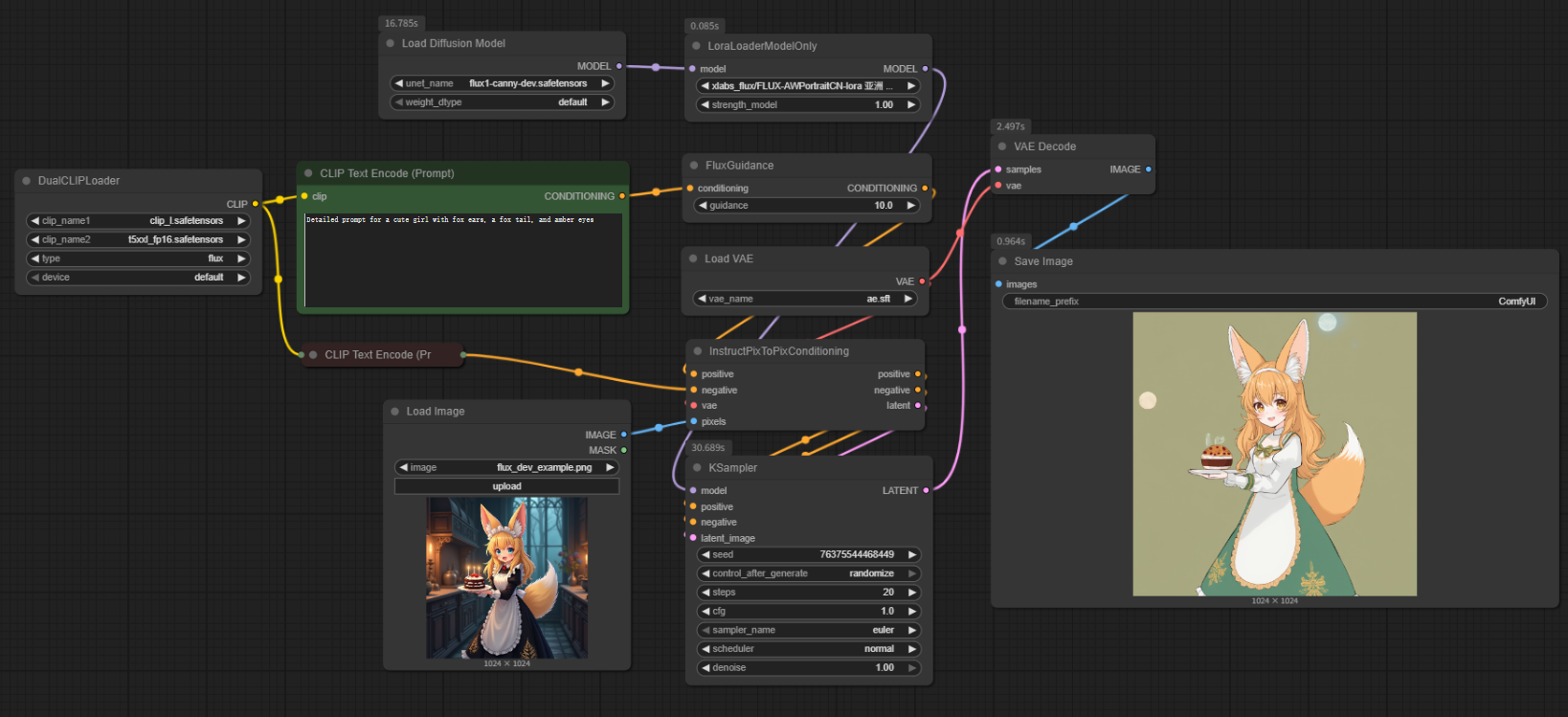
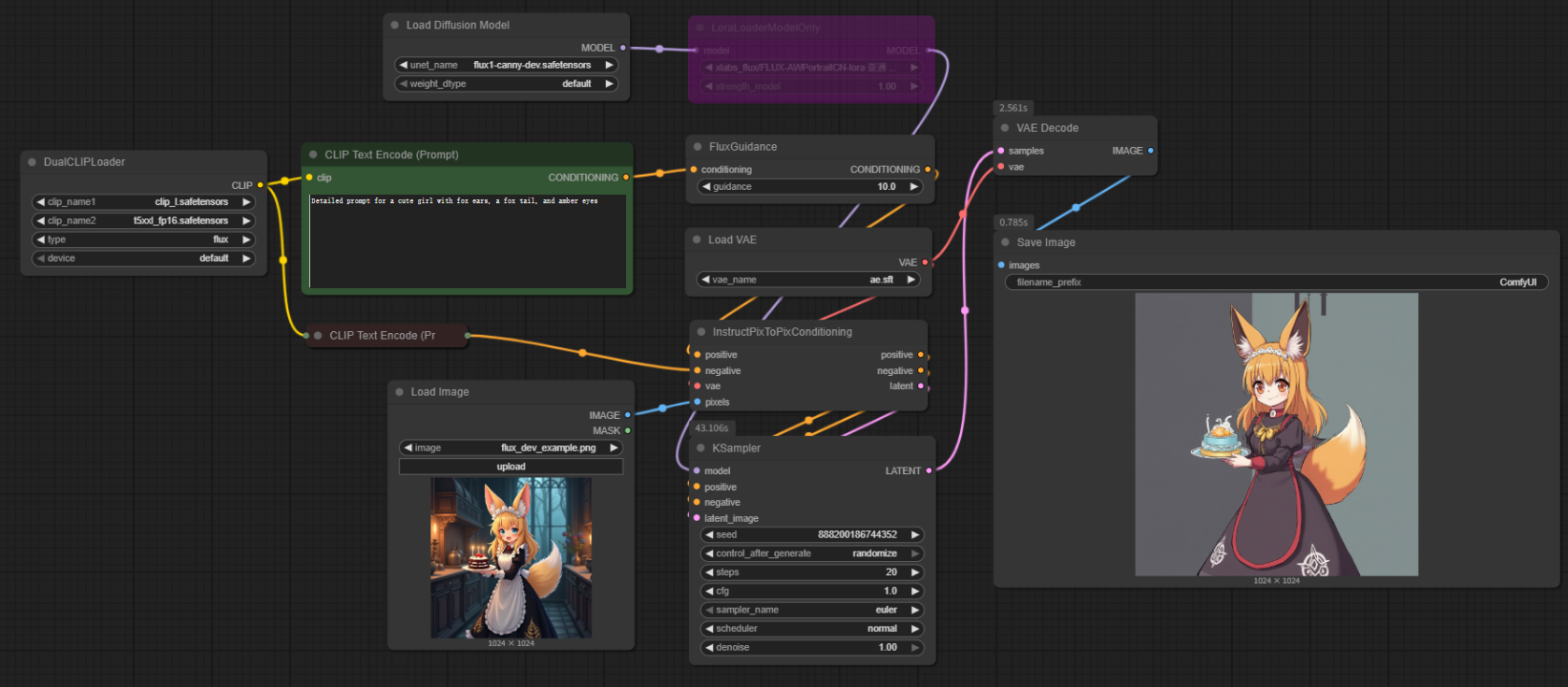
Conclusion
Mastering these node management techniques can significantly boost your productivity in ComfyUI. Whether for simple text-to-image projects or complex multi-step workflows, good node organization makes your creative process more enjoyable and efficient.
Remember, you don’t need to master all these techniques at once. Start with renaming and color coding, then gradually try other features to find the management style that best suits your work habits. With practice, these operations will become second nature and an indispensable part of your creative workflow.
Unlock Full-Powered AI Creation!
Experience ComfyUI online instantly:
https://market.cephalon.ai/share/register-landing?invite_id=RS3EwW
Join our global creator community:
https://discord.gg/MSEkCDfNSW
Collaborate with creators worldwide & get real-time admin support.
